District Management LINQ Connect Tab
Configuration > District > District Management > LINQ Connect
The fields on this page are used to configure the district's LINQ Connect and online meal applications.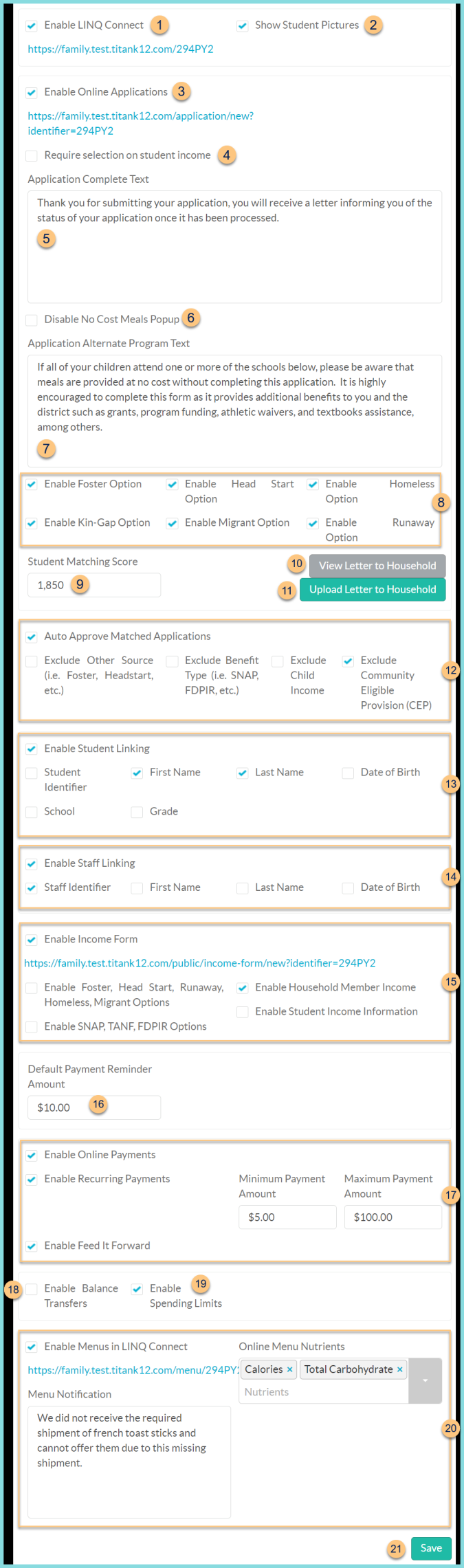
-
Enable LINQ Connect - Check to enable LINQ Connect and open the LINQ Connect settings. You can uncheck this after you finish configuring the settings if the district does not want LINQ Connect to be available yet. Notice the Unique URL - the district can use this URL to link from their website directly to LINQ Connect for the district.
-
Show Student Pictures - check for student and staff pictures to appear on LINQ Connect home screen
-
Enable Online Applications - Check to enable Online Meal Applications and open the Online Meal Application settings. You can uncheck after you finish configuring the settings if the district does not want Online Applications to be available yet. Note: For an online application to be available, Online Applications must be Enabled AND an Application Processing Start Date must be entered.
Unique URL - The district can use this URL to link from their website to the Online Meal Application. The user will not be required to select their school district if this URL is clicked.
Enable Custom Meal Application Name (not pictured) - Check to enter a custom name for your district's Meal Application. Note: This option is enabled by default for Colorado districts and given the name, "Combination Form."
IMPORTANT: Check with your State agency before making this change to ensure your district remains compliant. -
Require selection on student income - check to require families to designate student income on the meal application
-
Application Complete Text - This is the text that will appear after an online application has been completed. Note: If other languages are needed, these are uploaded in Translations.
-
Disable No Cost Meals Popup - check to hide the Application Alternate Program Text box and ensure that it will not appear when completing an online application.
-
Application Alternate Program Text - This is the text that will appear prior to beginning an online application in a district that has some schools that operate a Provision program (CEP, Provision 1, Provision 2, Provision 3) to inform families that an application does not need to be submitted if all students in the household attend a school under one of these provisions. Note: If other languages are needed, these are uploaded in Translations.
-
Other Source Categorically Eligible - select which Other Source Categorically eligible options (Enable Foster Option, Enable Head Start Option, Enable Homeless Option, Enable Kin-Gap Option, Enable Migrant Option, Enable Runaway Option) are available to select for each student on the online application.
-
Student Matching Score - This is the score used in the algorithm to identify a student match based on the information entered by the family. This score is also used to determine a match in the Direct Certification Match Import Template. Note: The default is 1850, and there is no reason to change this.
-
View Letter to Household - Click to view the current uploaded file.
-
Upload Letter to Household - Click to Choose File to select a PDF document of the Letter to Household required by the state. Click Upload. Note: If other languages are needed, these are uploaded in Translations.
-
Auto Approve Matched Applications - check to allow TITAN to auto-process any online applications for which all students have been matched in the TITAN student database. Note: If Second Review of Applications is enabled, this will count as the first review. Choose whether to exclude select applications from auto-approve:
Exclude Other Source (i.e. Foster, Headstart, etc.) - Check to prevent applications with foster, head start, homeless, kin-gap, migrant, and/or runaway from auto-processing.
Exclude Benefit Type (i.e. SNAP, FDPIR, etc.) - Check to prevent applications with SNAP, TANF, or FDPIR case numbers from auto-processing.
Exclude Child Income - Check to prevent applications with Child Income from auto-processing.
Exclude Community Eligible Provision (CEP) - Check to prevent applications with CEP students from auto-processing. -
Enable Student Linking - Check to allow students to be linked to a LINQ Connect account (RECOMMENDED). Choose which options to display and require an exact match:
Student Identifier - check to require an exact match for the student to be linked
First Name - check to require an exact match for the student to be linked
Last Name - check to require an exact match for the student to be linked
Date of Birth - check to require an exact match for the student to be linked
School - check to require an exact match for the student to be linked
Grade - check to require an exact match for the student to be linkedEmail - check to require an exact match of the Head of Household or Alternate Head of Household email address for the student to be matched
-
Enable Staff Linking - Check to allow staff to be linked to a LINQ Connect account (RECOMMENDED). Choose which options to display and require an exact match:
Staff Identifier - check to require an exact match for the staff to be linked
First Name - check to require an exact match for the staff to be linked
Last Name - check to require an exact match for the staff to be linked
Date of Birth - check to require an exact match for the staff to be linked -
Enable Income Form - Check to turn on the income form for the district. This may be used if the district does not accept meal applications at any or all of their schools. Notice the Unique URL that the district will use to link from their website to the Income Form. The income form can only be accessed by clicking this URL or by being logged into LINQ Connect and having a linked student. Choose options to customize the income form:
Enable Custom Income Form Name (not pictured) - Check to enter a custom name for your district's Income Form. Note: This option is enabled by default for Colorado districts and given the name, "FEDS Form."
IMPORTANT: Check with your State agency before making this change to ensure your district remains compliant.
Enabled Foster, Head Start Runaway, Homeless, Migrant Options - check to enable other source categorically eligible options to be selected per student
Enable SNAP, TANF, FDPIR Options - check to allow indication of participation in a categorically eligible program
Enable Household Member Income - check to require input of income per household member rather than for the household as a whole
Enable Student Income Information - check to allow input of student income information -
Default Payment Reminder Amount - Enter the threshold below which LINQ Connect account owner will receive an email notification from TITAN about students or staff having a low balance. Note: This only applies to LINQ Connect accounts. TITAN will send an email regarding the low balance on the evening the threshold was crossed.
-
Enable Online Payments - check to turn on online payments. Note: This box is unable to be checked until the payment processor has created the account. Once enabled, choose:
Enable Recurring Payments - check to allow recurring payments in LINQ Connect
Minimum Payment Amount - enter the minimum amount per student per transaction
Maximum Payment Amount - enter the maximum payment amount per student per transaction
Note: Families can pay this amount plus any amount needed to clear a negative balance
Enable Feed it Forward - check to allow Feed it Forward donations -
Enable Balance Transfers - Check to allow the LINQ Connect account owner to transfer balances between linked accounts.
-
Enable Spending Limits - Check to allow the LINQ Connect account owner to set spending limits on linked accounts.
-
Enable Menus in LINQ Connect - Check to turn on Online Menus in LINQ Connect. Note: This requires the Menu Planning module. Notice the Unique URL that links directly to the district's Online Menu. Select which Online Menu Nutrients are visible (Calories, Total Fat, Saturated Fat, Trans Fat, Cholesterol, Sodium, Total Carbohydrate, Dietary Fiber, Sugars, Added Sugars, Protein, Vitamin A, Vitamin C, Vitamin D (D2 + D3), Calcium, Iron, Potassium, Ash, Moisture). Enter text to be displayed at the top of the online menu in the Menu Notification box (150 Character limit).
-
Save - click to save changes